Table Layout
Table Layout organizes content into rows and columns. The rows are defined in the layout XML, and the columns are determined automatically by Android. This is done by creating at least one column for each element. So, for example, if you had a row with two elements and a row with five elements then you would have a layout with two rows and five columns.You can specify that an element should occupy more than one column using android:layout_span. This can increase the total column count as well, so if we have a row with two elements and each element has android:layout_span=”3? then you will have at least six columns in your table.
By default, Android places each element in the first unused column in the row. You can, however, specify the column an element should occupy using android:layout_column.
More Layout Tutorial In Android
Relative Layout In Android
Table Layout
Frame Layout(With Example)
Absolute Layout
Grid Layout
To learn Basic of Android Animation go to Android Animation Basics
Table Layout Example
Here is an example of Table Layout in which there are 3 Rows and each rows has 1 or more Columnsxmlns:android="http://schemas.android.com/apk/res/android"
android:layout_width="match_parent"
android:layout_height="match_parent"
android:shrinkColumns="*"
android:stretchColumns="*"
android:background="#ffffff">
<!-- Row 1 with single column -->
<TableRow
android:layout_height="wrap_content"
android:layout_width="fill_parent"
android:gravity="center_horizontal">
<TextView
android:layout_width="match_parent"
android:layout_height="wrap_content"
android:textSize="18dp"
android:text="Row 1"
android:layout_span="3"
android:padding="18dip"
android:background="#b0b0b0"
android:textColor="#000"/>
</TableRow>
<!-- Row 2 with 3 columns -->
<TableRow
android:id="@+id/tableRow1"
android:layout_height="wrap_content"
android:layout_width="match_parent">
<TextView
android:id="@+id/TextView04"
android:text="Row 2 column 1"
android:layout_weight="1"
android:background="#dcdcdc"
android:textColor="#000000"
android:padding="20dip"
android:gravity="center"/>
<TextView
android:id="@+id/TextView04"
android:text="Row 2 column 2"
android:layout_weight="1"
android:background="#d3d3d3"
android:textColor="#000000"
android:padding="20dip"
android:gravity="center"/>
<TextView
android:id="@+id/TextView04"
android:text="Row 2 column 3"
android:layout_weight="1"
android:background="#cac9c9"
android:textColor="#000000"
android:padding="20dip"
android:gravity="center"/>
</TableRow>
<!-- Row 3 with 2 columns -->
<TableRow
android:layout_height="wrap_content"
android:layout_width="fill_parent"
android:gravity="center_horizontal">
<TextView
android:id="@+id/TextView04"
android:text="Row 3 column 1"
android:layout_weight="1"
android:background="#b0b0b0"
android:textColor="#000000"
android:padding="18dip"
android:gravity="center"/>
<TextView
android:id="@+id/TextView04"
android:text="Row 3 column 2"
android:layout_weight="1"
android:background="#a09f9f"
android:textColor="#000000"
android:padding="18dip"
android:gravity="center"/>
</TableRow>
</TableLayout>
Lets have a live example and create a User Login Screen
Create Login Screen Using Table Layout
<TableLayout xmlns:android="http://schemas.android.com/apk/res/android"
android:layout_width="fill_parent"
android:layout_height="fill_parent" >
<TableRow
android:paddingTop="10px"
android:gravity="center">
<TextView
android:id="@+id/status"
android:layout_width="wrap_content"
android:layout_gravity="center"
android:layout_span="2"
android:text="LOGIN"
android:textColor="#890000"
android:textSize="15sp"
android:textStyle="bold" />
</TableRow>
<TableRow android:layout_marginTop="20dip" >
<TextView
android:layout_width="wrap_content"
android:text="Username :"
android:textSize="20sp"
android:textColor="#000000"
android:layout_marginLeft="20dip">
</TextView>
<EditText
android:id="@+id/screenName"
android:layout_height="wrap_content"
android:layout_marginLeft="20dip"
android:layout_marginRight="20dip"
android:layout_weight="1" >
</EditText>
</TableRow>
<TableRow android:layout_marginTop="20dip" >
<TextView
android:text="Password :"
android:layout_width="wrap_content"
android:textSize="20sp"
android:textColor="#000000"
android:layout_height="wrap_content"
android:layout_marginLeft="20dip">
</TextView>
<EditText
android:id="@+id/password"
android:layout_height="wrap_content"
android:layout_marginLeft="20dip"
android:layout_marginRight="20dip"
android:layout_weight="1" >
</EditText>
</TableRow>
<TableRow
android:gravity="center"
android:layout_marginTop="20dip" >
<Button
android:text="Submit"
android:clickable="true"
android:layout_width="wrap_content"
android:layout_height="wrap_content"
android:id="@+id/save"
android:layout_span="2" >
</Button>
</TableRow>
</TableLayout>
More Layout Tutorial In Android
Relative Layout In Android
Table Layout
Frame Layout(With Example)
Absolute Layout
Grid Layout
To learn Basic of Android Animation go to Android Animation Basics
More Android Topics
New Advance Topics: Android LiveWallpaer TutorialAndroid ImageSwitcher Android TextSwitcher Android ViewFlipper
Android Gesture Detector Handling/Detecting Swap Events Gradient Drawable
Detecting Missed Calls Hide Title Bar GridView Animation
Android AlarmManager Android BootReceiver Vibrate Phone In a Desirable Pattern
Developing for Different Screen Sizes Showing Toast for Longer Time Publishing your App
How to publish Android App on Google Play
Beginning With Android
Android : Introduction(What is Android) Configuring Eclipse for Android Development
Creating Your First Android Project Understanding Android Manifest File of your android app
Advance Android Topics Customizing Android Views
Working With Layouts Working With Views
Understanding Layouts in Android Using Buttons and EditText in Android
Working with Linear Layout (With Example) Using CheckBoxes in Android
Nested Linear Layout (With Example) Using AutoCompleteTextView in Android Grid View
Relative Layout In Android ListView
Table Layout Android ProgressBar
Frame Layout(With Example) Customizing ProgressBar
Absolute Layout Customizing Radio Buttons
Grid Layout Customizing Checkboxes In Android
Android Components Dialogs In Android
Activity In Android Working With Alert Dialog
Activity Life Cycle Adding Radio Buttons In Dialog
Starting Activity For Result Adding Check Boxes In Dialog
Sending Data from One Activity to Other in Android Creating Customized Dialogs in Android
Returning Result from Activity Creating Dialog To Collect User Input
Android : Service DatePicker and TimePickerDialog
BroadcastReceiver Using TimePickerDialog and DatePickerDialog In android
Menus In Android ListView:
Creating Option Menu Populating ListView With DataBase
Creating Context Menu In Android Populating ListView with ArrayList
ListView with Custom Adapter
Toast Working With SMS
Customizing Toast In Android How to Send SMS in Android
Customizing the Display Time of Toast How To Receive SMS
Customizing Toast At Runtime Accessing Inbox In Android
Adding Image in Toast
Showing Toast for Longer Time
TelephonyManager Storage: Storing Data In Android
Using Telephony Manager In Android SharedPreferences In Android
Reading and Writing files to Internal Stoarage
Working With Incoming Calls DataBase : Introduction of SQLiteDataBase
How To Handle Incoming Calls in Android Working With Database in Android
How to Forward an Incoming Call In Android Creating Table In Android
CALL States In Android Inserting, Deleting and Updating Records In Table in Android
Miscellaneous
Notifications In Android
How To Vibrate The Android Phone
Sending Email In Android
Opening a webpage In Browser
How to Access PhoneBook In Android
Prompt User Input with an AlertDialog

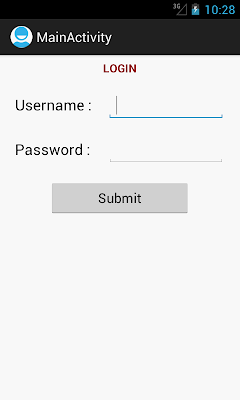
Thanks for the nice tutorial man... Even this
ReplyDeletewww.compiletimeerror.com/2013/07/android-tablelayout-example.html might help, have a look...
perfect ...........
ReplyDeletenice tutorial thans
Nice one.
ReplyDeleteThankz...
Hi,
ReplyDeleteThanks for sharing the information with us it was very informative. https://hangup.in
very helpful you explain everything so clearly. wink mod apk
ReplyDelete