The Android Development Tutorials blog contains Basic as well as Advanced android tutorials.Go to Android Development Tutorials to get list of all Android Tutorials.
ImageSwitcher
A ImageSwitcheris a specialized ViewSwitcher that contains only children of type ImageView. A ImageSwitcher is useful to animate an Image on screen.
ImageSwitcher switches smoothly between two images and thus provides a way of transitioning from one Image to another through appropriate animations.
In the below snapshot we can see an Image is coming IN and other Image is going OUT
Two types animations are required for for ImageSwitcher to switch between the texts.
1: In Animation: with which Image come in the Screen.
2: Out Animation: with which Image goes out from the Screen.
We can provide following Animations
For In Animation
R.anim.slide_in_left
R.anim.fade_in
For Out Animation
R.anim.slide_out_right
R.anim.fade_out
In Example, I have an ImageSwitcher and a button called "NEXT" , when user clicks on NEXT button ImageSwitcher will switch between Images . The current Image will go OUT and next Image will come in with specified Animation.
ImageSwitcher Example:
In this Example I have following layout
In the above layout, we have an ImageSwitcher and a button called "NEXT" , when user clicks on NEXT button ImageSwitcher will switch between Images . The current Image will go OUT and next Image will come in with specified Animation.
example1_layout.xml
<LinearLayout xmlns:android="http://schemas.android.com/apk/res/android"
android:layout_width="match_parent"
android:layout_height="match_parent"
android:orientation="vertical">
<ImageSwitcher
android:id="@+id/imageSwitcher"
android:layout_marginTop="50dp"
android:layout_width="match_parent"
android:layout_height="100dp"
android:layout_gravity="center_horizontal" />
<Button
android:id="@+id/buttonNext"
android:layout_marginTop="150dp"
android:layout_width="fill_parent"
android:layout_height="wrap_content"
android:text="NEXT"
/>
</LinearLayout>
ImageSwitcherExampleActivity.java
public class ImageSwitcherExample1Activity extends Activity
{
private ImageSwitcher imageSwitcher;
Button btnNext;
// Array of Image IDs to Show In ImageSwitcher
int imageIds[]={R.drawable.image1,R.drawable.image2,R.drawable.image3,R.drawable.image4,R.drawable.image5,R.drawable.image6,};
int messageCount=imageIds.length;
// to keep current Index of ImageID array
int currentIndex=-1;
@Override
protected void onCreate(Bundle savedInstanceState)
{
super.onCreate(savedInstanceState);
setContentView(R.layout.example_layout);
// get The references
btnNext=(Button)findViewById(R.id.buttonNext);
imageSwitcher = (ImageSwitcher) findViewById(R.id.imageSwitcher);
// Set the ViewFactory of the ImageSwitcher that will create ImageView object when asked
imageSwitcher.setFactory(new ViewFactory() {
public View makeView() {
// TODO Auto-generated method stub
// Create a new ImageView set it's properties
ImageView imageView = new ImageView(getApplicationContext());
imageView.setScaleType(ImageView.ScaleType.FIT_CENTER);
imageView.setLayoutParams(new ImageSwitcher.LayoutParams(LayoutParams.FILL_PARENT,LayoutParams.FILL_PARENT));
return imageView;
}
});
// Declare the animations and initialize them
Animation in = AnimationUtils.loadAnimation(this,android.R.anim.slide_in_left);
Animation out = AnimationUtils.loadAnimation(this,android.R.anim.slide_out_right);
// set the animation type to imageSwitcher
imageSwitcher.setInAnimation(in);
imageSwitcher.setOutAnimation(out);
// ClickListener for NEXT button
// When clicked on Button ImageSwitcher will switch between Images
// The current Image will go OUT and next Image will come in with specified animation
btnNext.setOnClickListener(new View.OnClickListener() {
public void onClick(View v) {
// TODO Auto-generated method stub
currentIndex++;
// If index reaches maximum reset it
if(currentIndex==messageCount)
currentIndex=0;
imageSwitcher.setImageResource(imageIds[currentIndex]);
}
});
}
}
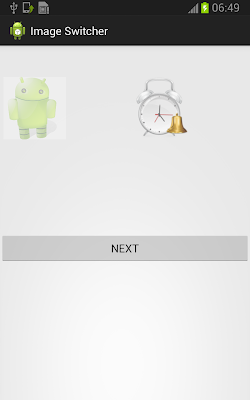

This example is incomplete where is slide_in_left & slide_out_right file ?
ReplyDeleteHi Ajay
DeleteThe example is complete, slide_in_left and slide_in_right are not used here, but if you still want those files, kindly go to http://learnandroideasily.blogspot.in/2013/06/android-viewflipper-example.html
hi.can u help me how to create a animated live wallpaper by using .obl files and .fbx files
ReplyDeleteHaii bro, could you fill coding make a previous button ?
ReplyDeletethankz
really its a nice blog for all android learners provide more for us thanx--krish
ReplyDeletereally nice tutorial. will these work with gesture ?
ReplyDeletei mean on the basis of gesture it will change image ?
yes it will work with gesture.
DeleteWhat import should I use for LayoutParams there are a lot of choices
ReplyDeleteI tried a few but it didn't seem to be working
ViewGroup.LayoutParams
DeleteNice Example.
ReplyDeleteYou can also follow my blogs.
http://emergingandroidtech.blogspot.in
Thank you.
thank tutorial
ReplyDeleteis it possible to swipe and show images vertically. if yes, can you please help me with it. it would be great if you could have 3 images in each swipe in our screen instead of one.
ReplyDeleteCertsout.com provides authentic IT Certification exams preparation material guaranteed to make you pass in the first attempt, this is the right platform where you can get exact 7392X exam dumps.
ReplyDeleteMua vé tại Aivivu, tham khảo
ReplyDeletevé máy bay đi Mỹ bao nhiêu tiền
mua vé máy bay từ mỹ về vn
chuyến bay từ đức về hà nội hôm nay
giá vé máy bay từ nhật bản về việt nam
Lịch bay từ Hàn Quốc về Việt Nam tháng 7
thông tin chuyến bay từ canada về việt nam
các khách sạn cách ly ở hà nội
ve may bay chuyen gia nuoc ngoai sang Viet Nam