The Android Development Tutorials blog contains Basic as well as Advanced android tutorials.Go to Android Development Tutorials to get list of all Android Tutorials.
ViewFlipper
A ViewFlipper is a simpleViewAnimator that will animate between two or more views
that have been added to it. Only one child is shown at a time. If
requested, can automatically flip between each child at a regular interval.
A ViewFlipper can be used to slide views in and out of the user’s current view port .These Views slides with given appropriate Animation.
To learn Basic of Android Animation go to Android Animation Basics
To learn Basic of Android Animation go to Android Animation Basics
In the below Snapshot you can see one Screen in Coming IN and other Screen is going OUT.
Prerequisite for this Example
You must know how handle Swap event on screen, if not read the post How to Detect Left to Right and Right to Left Swap Event
For this Example we need Animation Resources to animate the Screen.
We have used following Animation in this Example
in_from_left.xml
in_from_right.xml
out_to_left.xml
out_to_right.xml
These animation files must be present in your anim folder.
Create an "anim" folder inside res folder in your application and put all 4 animation files inside anim folder.
in_from_left.xml
<set xmlns:android="http://schemas.android.com/apk/res/android"
android:shareInterpolator="false">
<translate
android:fromXDelta="-100%" android:toXDelta="0%"
android:fromYDelta="0%" android:toYDelta="0%"
android:duration="1400" />
</set>
android:shareInterpolator="false">
<translate
android:fromXDelta="-100%" android:toXDelta="0%"
android:fromYDelta="0%" android:toYDelta="0%"
android:duration="1400" />
</set>
in_from_right.xml
<set xmlns:android="http://schemas.android.com/apk/res/android"
android:shareInterpolator="false">
<translate
android:fromXDelta="100%" android:toXDelta="0%"
android:fromYDelta="0%" android:toYDelta="0%"
android:duration="1400" />
</set>
android:shareInterpolator="false">
<translate
android:fromXDelta="100%" android:toXDelta="0%"
android:fromYDelta="0%" android:toYDelta="0%"
android:duration="1400" />
</set>
out_to_left.xml
<set xmlns:android="http://schemas.android.com/apk/res/android"
android:shareInterpolator="false">
<translate android:fromXDelta="0%" android:toXDelta="-100%"
android:fromYDelta="0%" android:toYDelta="0%"
android:duration="1400"/>
</set>
android:shareInterpolator="false">
<translate android:fromXDelta="0%" android:toXDelta="-100%"
android:fromYDelta="0%" android:toYDelta="0%"
android:duration="1400"/>
</set>
out_to_right.xml
<set xmlns:android="http://schemas.android.com/apk/res/android"
android:shareInterpolator="false">
<translate android:fromXDelta="0%" android:toXDelta="100%"
android:fromYDelta="0%" android:toYDelta="0%"
android:duration="1400"/>
</set>
android:shareInterpolator="false">
<translate android:fromXDelta="0%" android:toXDelta="100%"
android:fromYDelta="0%" android:toYDelta="0%"
android:duration="1400"/>
</set>
view_flipper_main.xml
<?xml version="1.0" encoding="utf-8"?>
<LinearLayout xmlns:android="http://schemas.android.com/apk/res/android"
android:layout_width="fill_parent"
android:layout_height="fill_parent"
android:orientation="vertical" >
<TextView
android:layout_marginTop="10dp"
android:layout_width="fill_parent"
android:layout_height="wrap_content"
android:gravity="center"
android:textColor="#000099"
android:textSize="30dp"
android:text="View Flipper Demo" />
<ViewFlipper
android:id="@+id/view_flipper"
android:layout_width="fill_parent"
android:layout_height="fill_parent"
android:layout_margin="6dip" >
<!-- The child Views/Layout to flip -->
<!-- Layout 1 for 1st Screen -->
<LinearLayout
android:layout_width="fill_parent"
android:layout_height="fill_parent"
android:gravity="center"
android:orientation="vertical" >
<TextView
android:layout_width="wrap_content"
android:layout_height="wrap_content"
android:layout_marginTop="15dp"
android:text="This Is Screen 1"
android:textColor="#191975"
android:textSize="25dp"
android:textStyle="bold" >
</TextView>
<ImageView
android:layout_marginTop="15dp"
android:id="@+id/imageView1"
android:layout_width="450dp"
android:layout_height="450dp"
android:src="@drawable/image1" />
</LinearLayout>
<!-- Layout 2 for 2nd Screen -->
<LinearLayout
android:layout_width="fill_parent"
android:layout_height="fill_parent"
android:gravity="center"
android:orientation="vertical" >
<TextView
android:layout_marginTop="15dp"
android:layout_width="wrap_content"
android:layout_height="wrap_content"
android:text="This Is Screen 2"
android:textColor="#191975"
android:textSize="25dp"
android:textStyle="bold" >
</TextView>
<ImageView
android:layout_marginTop="15dp"
android:id="@+id/imageView1"
android:layout_width="450dp"
android:layout_height="450dp"
android:src="@drawable/image3" />
</LinearLayout>
</ViewFlipper>
</LinearLayout>
<LinearLayout xmlns:android="http://schemas.android.com/apk/res/android"
android:layout_width="fill_parent"
android:layout_height="fill_parent"
android:orientation="vertical" >
<TextView
android:layout_marginTop="10dp"
android:layout_width="fill_parent"
android:layout_height="wrap_content"
android:gravity="center"
android:textColor="#000099"
android:textSize="30dp"
android:text="View Flipper Demo" />
<ViewFlipper
android:id="@+id/view_flipper"
android:layout_width="fill_parent"
android:layout_height="fill_parent"
android:layout_margin="6dip" >
<!-- The child Views/Layout to flip -->
<!-- Layout 1 for 1st Screen -->
<LinearLayout
android:layout_width="fill_parent"
android:layout_height="fill_parent"
android:gravity="center"
android:orientation="vertical" >
<TextView
android:layout_width="wrap_content"
android:layout_height="wrap_content"
android:layout_marginTop="15dp"
android:text="This Is Screen 1"
android:textColor="#191975"
android:textSize="25dp"
android:textStyle="bold" >
</TextView>
<ImageView
android:layout_marginTop="15dp"
android:id="@+id/imageView1"
android:layout_width="450dp"
android:layout_height="450dp"
android:src="@drawable/image1" />
</LinearLayout>
<!-- Layout 2 for 2nd Screen -->
<LinearLayout
android:layout_width="fill_parent"
android:layout_height="fill_parent"
android:gravity="center"
android:orientation="vertical" >
<TextView
android:layout_marginTop="15dp"
android:layout_width="wrap_content"
android:layout_height="wrap_content"
android:text="This Is Screen 2"
android:textColor="#191975"
android:textSize="25dp"
android:textStyle="bold" >
</TextView>
<ImageView
android:layout_marginTop="15dp"
android:id="@+id/imageView1"
android:layout_width="450dp"
android:layout_height="450dp"
android:src="@drawable/image3" />
</LinearLayout>
</ViewFlipper>
</LinearLayout>
ViewFlipperMainActivity .java
public class ViewFlipperMainActivity extends Activity
{
private ViewFlipper viewFlipper;
private float lastX;
@Override
protected void onCreate(Bundle savedInstanceState)
{
super.onCreate(savedInstanceState);
setContentView(R.layout.view_flipper_main);
viewFlipper = (ViewFlipper) findViewById(R.id.view_flipper);
}
// Method to handle touch event like left to right swap and right to left swap
public boolean onTouchEvent(MotionEvent touchevent)
{
switch (touchevent.getAction())
{
// when user first touches the screen to swap
case MotionEvent.ACTION_DOWN:
{
lastX = touchevent.getX();
break;
}
case MotionEvent.ACTION_UP:
{
float currentX = touchevent.getX();
// if left to right swipe on screen
if (lastX < currentX)
{
{
private ViewFlipper viewFlipper;
private float lastX;
@Override
protected void onCreate(Bundle savedInstanceState)
{
super.onCreate(savedInstanceState);
setContentView(R.layout.view_flipper_main);
viewFlipper = (ViewFlipper) findViewById(R.id.view_flipper);
}
// Method to handle touch event like left to right swap and right to left swap
public boolean onTouchEvent(MotionEvent touchevent)
{
switch (touchevent.getAction())
{
// when user first touches the screen to swap
case MotionEvent.ACTION_DOWN:
{
lastX = touchevent.getX();
break;
}
case MotionEvent.ACTION_UP:
{
float currentX = touchevent.getX();
// if left to right swipe on screen
if (lastX < currentX)
{
// If no more View/Child to flip
if (viewFlipper.getDisplayedChild() == 0)
break;
// set the required Animation type to ViewFlipper
// The Next screen will come in form Left and current Screen will go OUT from Right
viewFlipper.setInAnimation(this, R.anim.in_from_left);
viewFlipper.setOutAnimation(this, R.anim.out_to_right);
// Show the next Screen
viewFlipper.showNext();
}
// if right to left swipe on screen
if (lastX > currentX)
{
if (viewFlipper.getDisplayedChild() == 1)
break;
// set the required Animation type to ViewFlipper
// The Next screen will come in form Right and current Screen will go OUT from Left
viewFlipper.setInAnimation(this, R.anim.in_from_right);
viewFlipper.setOutAnimation(this, R.anim.out_to_left);
// Show The Previous Screen
viewFlipper.showPrevious();
}
break;
}
}
return false;
}
}
if (viewFlipper.getDisplayedChild() == 0)
break;
// set the required Animation type to ViewFlipper
// The Next screen will come in form Left and current Screen will go OUT from Right
viewFlipper.setInAnimation(this, R.anim.in_from_left);
viewFlipper.setOutAnimation(this, R.anim.out_to_right);
// Show the next Screen
viewFlipper.showNext();
}
// if right to left swipe on screen
if (lastX > currentX)
{
if (viewFlipper.getDisplayedChild() == 1)
break;
// set the required Animation type to ViewFlipper
// The Next screen will come in form Right and current Screen will go OUT from Left
viewFlipper.setInAnimation(this, R.anim.in_from_right);
viewFlipper.setOutAnimation(this, R.anim.out_to_left);
// Show The Previous Screen
viewFlipper.showPrevious();
}
break;
}
}
return false;
}
}
New Advance Topics: Android LiveWallpaer Tutorial
Android ImageSwitcher Android TextSwitcher Android ViewFlipper
Android Gesture Detector Handling/Detecting Swap Events Gradient Drawable
Detecting Missed Calls Hide Title Bar GridView Animation
Android AlarmManager Android BootReceiver Vibrate Phone In a Desirable Pattern
Developing for Different Screen Sizes Showing Toast for Longer Time Publishing your App
How to publish Android App on Google Play
Beginning With Android
Android : Introduction(What is Android) Configuring Eclipse for Android Development
Creating Your First Android Project Understanding Android Manifest File of your android app
Advance Android Topics Customizing Android Views
Working With Layouts Working With Views
Understanding Layouts in Android Using Buttons and EditText in Android
Working with Linear Layout (With Example) Using CheckBoxes in Android
Nested Linear Layout (With Example) Using AutoCompleteTextView in Android Grid View
Relative Layout In Android ListView
Table Layout Android ProgressBar
Frame Layout(With Example) Customizing ProgressBar
Absolute Layout Customizing Radio Buttons
Grid Layout Customizing Checkboxes In Android
Android Components Dialogs In Android
Activity In Android Working With Alert Dialog
Activity Life Cycle Adding Radio Buttons In Dialog
Starting Activity For Result Adding Check Boxes In Dialog
Sending Data from One Activity to Other in Android Creating Customized Dialogs in Android
Returning Result from Activity Creating Dialog To Collect User Input
Android : Service DatePicker and TimePickerDialog
BroadcastReceiver Using TimePickerDialog and DatePickerDialog In android
Menus In Android ListView:
Creating Option Menu Populating ListView With DataBase
Creating Context Menu In Android Populating ListView with ArrayList
ListView with Custom Adapter
Toast Working With SMS
Customizing Toast In Android How to Send SMS in Android
Customizing the Display Time of Toast How To Receive SMS
Customizing Toast At Runtime Accessing Inbox In Android
Adding Image in Toast
Showing Toast for Longer Time
TelephonyManager Storage: Storing Data In Android
Using Telephony Manager In Android SharedPreferences In Android
Reading and Writing files to Internal Stoarage
Working With Incoming Calls DataBase : Introduction of SQLiteDataBase
How To Handle Incoming Calls in Android Working With Database in Android
How to Forward an Incoming Call In Android Creating Table In Android
CALL States In Android Inserting, Deleting and Updating Records In Table in Android
Miscellaneous
Notifications In Android
How To Vibrate The Android Phone
Sending Email In Android
Opening a webpage In Browser
How to Access PhoneBook In Android
Prompt User Input with an AlertDialog


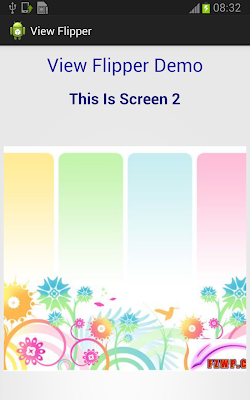
Very Nice Post, well explained.
ReplyDeleteShowPrevious & ShowNext Should be Reversed...
ReplyDeletecan you please tell me your references .. really excellent tuts
ReplyDeletewell done
ReplyDeleteWell done guy
ReplyDeletevery helpfull....THANK YOU
ReplyDeleteHow to swipe text instead of image? i mean, same scree, different text/sentences.
ReplyDeleteYou have to use TextSwitcher to swipe between text. You can read TextSwitcher example at http://learnandroideasily.blogspot.in/2013/06/android-textswitcher.html
Deletethank you .....
ReplyDeletethank you
ReplyDeleteit works for me in my practice work...
thank you
ReplyDeleteCan you tell me how to play a video in android?
Really nice tutorial this is !!!
ReplyDeleteOnly one thing missing, please add following code and then run the application.
viewFlipper.setOnTouchListener(new OnTouchListener() {
@Override
public boolean onTouch(View v, MotionEvent event) {
onTouchEvent(event);
return false;
}
});
nice tutorial ! great job!
Deletei had one problem. the case ACTION_UP was not working on my device. i changed it like that and it is working now:
case MotionEvent.ACTION_DOWN:
{
lastX = event.getX();
return true;
}
after that the ACTION_UP event was working too
Thank you very much, it helped me .
ReplyDeleteEasy. Thanks brother!
ReplyDeleteBut I didn't understand how it is working without handling any event?
great tutorials..thanx for sharing such good blog.
ReplyDeletewhat about adding dots to track the missing slides to go?
ReplyDeleteThank you! Really nice! Look at this library - SlidingTutorial
ReplyDeleteexcellent points altogether, you just received a new reader.
ReplyDeleteWhat may you suggest about your submit that you simply made a few days in the past?
Any positive?
This is a topic which is near to my heart... Thank you!
ReplyDeleteWhere are your contact details though?
I do trust all the ideas you've introduced on your post.
ReplyDeleteThey're very convincing and can certainly work.
Still, the posts are very short for novices. May you please prolong them a little
from subsequent time? Thank you for the post.
I really like what you guys tend to be up too. This type of clever work and coverage!
ReplyDeleteKeep up the very good works guys I've added you guys to blogroll.
Greetings I am so delighted I found your webpage, I really found
ReplyDeleteyou by accident, while I was looking on Yahoo
for something else, Nonetheless I am here now and
would just like to say thanks for a fantastic post and a all round entertaining blog
(I also love the theme/design), I don’t have time to browse it all at the minute but I
have saved it and also added your RSS feeds, so when I have time I will be back to read a great deal more, Please do keep up the superb b.