The Android Development Tutorials blog contains Basic as well as Advanced android tutorials.Go to Android Development Tutorials to get list of all Android Tutorials.
GridView
In Android we can animate a GridView to make it more interactive and enhance the user experience.
To animate a GridView we need animation resource.
In this Example I have used two types of Animation.
Type 1: GridView will come In on Screen from Top Left corner. (fly_in_from_top_corner.xml has been used for this) See Snapshot 1 below
Type 2: GridView will come In on Screen from Center of the Screen.(fly_in_from_center.xml has been used for this) See Snapshot 2 below
To learn Basic of Android Animation go to Android Animation Tutorial
Animation Resources
fly_in_from_top_corner.xml
<set xmlns:android="http://schemas.android.com/apk/res/android" android:shareInterpolator="true">
<scale android:interpolator="@android:anim/decelerate_interpolator"
android:fromXScale="0.0" android:toXScale="1.0"
android:fromYScale="0.0" android:toYScale="1.0"
android:pivotX="100%" android:pivotY="0%"
android:fillAfter="false" android:duration="5000"/>
</set>
fly_in_from_center.xml
<set xmlns:android="http://schemas.android.com/apk/res/android" android:shareInterpolator="true">
<scale android:interpolator="@android:anim/decelerate_interpolator"
android:fromXScale="1.0" android:toXScale="0.0"
android:fromYScale="1.0" android:toYScale="0.0"
android:pivotX="50%" android:pivotY="50%"
android:fillAfter="false" android:duration="1000"/>
</set>
Create a new Folder "anim" inside "res" folder and put these two animation resource files in "anim" folder
main.xml
<LinearLayout
android:layout_width="fill_parent"
android:layout_height="fill_parent"
android:orientation="vertical"
android:background="#4D9494"
xmlns:android="http://schemas.android.com/apk/res/android">
<GridView
android:id="@+id/gridView"
android:verticalSpacing="5dp"
android:horizontalSpacing="5dp"
android:layout_width="match_parent"
android:layout_height="wrap_content"
android:numColumns="3" >
</GridView>
</LinearLayout>
Snapshot 1: GridView is Coming from Top Corner
Snapshot 2: GridView is Coming from Center
GridViewActivity
public class MainActivity extends Activity
{
static final String[] numbers = new String[] {
"A", "B", "C", "D", "E",
"F", "G", "H", "I", "J",
"K", "L", "M", "N", "O",
"P", "Q", "R", "S", "T",
"U", "V", "W", "X", "Y", "Z"};
GridView gridView;
@Override
protected void onCreate(Bundle savedInstanceState)
{
super.onCreate(savedInstanceState);
setContentView(R.layout.main);
gridView=(GridView)findViewById(R.id.gridView);
// Create the ArrayAdapter
ArrayAdapter<String> adapter = new ArrayAdapter<String>(this,
android.R.layout.simple_list_item_1, numbers);
// Set the Adapter to GridView
gridView.setAdapter(adapter);
// Set the Required Animation to GridView and start the Animation
// use fly_in_from_center to have 2nd type of animation effect (snapshot 2)
Animation anim = AnimationUtils.loadAnimation(getApplicationContext(), R.anim.fly_in_from_top_corner);
gridView.setAnimation(anim);
anim.start();
}
}
New Advance Topics: Android LiveWallpaer Tutorial
Android ImageSwitcher Android TextSwitcher Android ViewFlipper
Android Gesture Detector Handling/Detecting Swap Events Gradient Drawable
Detecting Missed Calls Hide Title Bar GridView Animation
Android AlarmManager Android BootReceiver Vibrate Phone In a Desirable Pattern
Developing for Different Screen Sizes Showing Toast for Longer Time Publishing your App
How to publish Android App on Google Play
Beginning With Android
Android : Introduction(What is Android) Configuring Eclipse for Android Development
Creating Your First Android Project Understanding Android Manifest File of your android app
Advance Android Topics Customizing Android Views
Working With Layouts Working With Views
Understanding Layouts in Android Using Buttons and EditText in Android
Working with Linear Layout (With Example) Using CheckBoxes in Android
Nested Linear Layout (With Example) Using AutoCompleteTextView in Android Grid View
Relative Layout In Android ListView
Table Layout Android ProgressBar
Frame Layout(With Example) Customizing ProgressBar
Absolute Layout Customizing Radio Buttons
Grid Layout Customizing Checkboxes In Android
Android Components Dialogs In Android
Activity In Android Working With Alert Dialog
Activity Life Cycle Adding Radio Buttons In Dialog
Starting Activity For Result Adding Check Boxes In Dialog
Sending Data from One Activity to Other in Android Creating Customized Dialogs in Android
Returning Result from Activity Creating Dialog To Collect User Input
Android : Service DatePicker and TimePickerDialog
BroadcastReceiver Using TimePickerDialog and DatePickerDialog In android
Menus In Android ListView:
Creating Option Menu Populating ListView With DataBase
Creating Context Menu In Android Populating ListView with ArrayList
ListView with Custom Adapter
Toast Working With SMS
Customizing Toast In Android How to Send SMS in Android
Customizing the Display Time of Toast How To Receive SMS
Customizing Toast At Runtime Accessing Inbox In Android
Adding Image in Toast
Showing Toast for Longer Time
TelephonyManager Storage: Storing Data In Android
Using Telephony Manager In Android SharedPreferences In Android
Reading and Writing files to Internal Stoarage
Working With Incoming Calls DataBase : Introduction of SQLiteDataBase
How To Handle Incoming Calls in Android Working With Database in Android
How to Forward an Incoming Call In Android Creating Table In Android
CALL States In Android Inserting, Deleting and Updating Records In Table in Android
Miscellaneous
Notifications In Android
How To Vibrate The Android Phone
Sending Email In Android
Opening a webpage In Browser
How to Access PhoneBook In Android
Prompt User Input with an AlertDialog


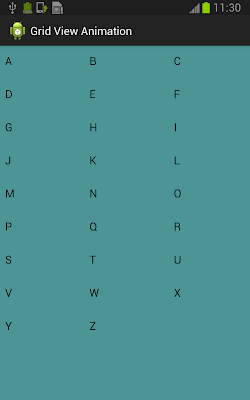
android.R.layout.simple_list_item_1
ReplyDeletewhere its layout