TextSwitcher
A TextSwitcher is a specialized ViewSwitcher that contains only children of type TextView. A TextSwitcher is useful to animate a label on screen. Whenever setText(CharSequence) is called, TextSwitcher animates the current text out and animates the new text in.
Two types animations are required for for TextSwitcher to switch between the texts.
1: In Animation: with which Text come in the Screen.
2: Out Animation: with which Text goes out from the Screen.
As you can see in below image that current Text is going OUT and Next Text is Coming In
What we Need:
We need to set the in and out Animation type of TextSwitcher like...mSwitcher.setInAnimation(in);
mSwitcher.setOutAnimation(out);
In this Post I have given 3 Example Demos
In Example 1, I have a TextSwitcher and a button called "NEXT" , when user clickes on NEXT button TextSwitcher will switch between texts . The current Text will go OUT and next Text will come in with specified Animation.
In Example 2, I have a TextSwitcher ,and two Buttons "START" and "STOP" , when User clicks on START TextSwitcher automatically start switching between Text, and when User clicks on STOP TextSwitcher will stop switching the Text , I have implemented it using Threads
TextSwitcher Example 1:
In this Example I have following layout
when user clickes on NEXT button TextSwitcher will switch between texts . The current Text will go OUT and next Text will come in with specified Animation.
example1_layout.xml
<LinearLayout xmlns:android="http://schemas.android.com/apk/res/android"
android:layout_width="match_parent"
android:layout_height="match_parent"
android:orientation="vertical">
<TextSwitcher
android:layout_marginTop="50dp"
android:id="@+id/textSwitcher"
android:layout_width="match_parent"
android:layout_height="wrap_content"
android:layout_gravity="center_horizontal" />
<Button
android:id="@+id/buttonNext"
android:layout_marginTop="150dp"
android:layout_width="fill_parent"
android:layout_height="wrap_content"
android:text="NEXT"
/>
</LinearLayout>
Text SwitcherExample1Activity.java
public class MainActivity extends Activity
{
private TextSwitcher mSwitcher;
Button btnNext;
// Array of String to Show In TextSwitcher
String textToShow[]={"Main HeadLine","Your Message","New In Technology","New Articles","Business News","What IS New"};
int messageCount=textToShow.length;
// to keep current Index of text
int currentIndex=-1;
@Override
protected void onCreate(Bundle savedInstanceState)
{
super.onCreate(savedInstanceState);
setContentView(R.layout.example1_layout);
// get The references
btnNext=(Button)findViewById(R.id.buttonNext);
mSwitcher = (TextSwitcher) findViewById(R.id.textSwitcher);
// Set the ViewFactory of the TextSwitcher that will create TextView object when asked
mSwitcher.setFactory(new ViewFactory() {
public View makeView() {
// TODO Auto-generated method stub
// create new textView and set the properties like clolr, size etc
TextView myText = new TextView(MainActivity.this);
myText.setGravity(Gravity.TOP | Gravity.CENTER_HORIZONTAL);
myText.setTextSize(36);
myText.setTextColor(Color.BLUE);
return myText;
}
});
// Declare the in and out animations and initialize them
Animation in = AnimationUtils.loadAnimation(this,android.R.anim.slide_in_left);
Animation out = AnimationUtils.loadAnimation(this,android.R.anim.slide_out_right);
// set the animation type of textSwitcher
mSwitcher.setInAnimation(in);
mSwitcher.setOutAnimation(out);
// ClickListener for NEXT button
// When clicked on Button TextSwitcher will switch between texts
// The current Text will go OUT and next text will come in with specified animation
btnNext.setOnClickListener(new View.OnClickListener() {
public void onClick(View v) {
// TODO Auto-generated method stub
currentIndex++;
// If index reaches maximum reset it
if(currentIndex==messageCount)
currentIndex=0;
mSwitcher.setText(textToShow[currentIndex]);
}
});
}
}
TextSwitcher Example 2
In this Example I have following layout
I have a TextSwitcher ,and two Buttons "START" and "STOP" , when User clicks on START TextSwitcher automatically start switching between Text, and when User clicks on STOP TextSwitcher will stop switching the Text , I have implemented it using Threads
example2_layout.xml
<LinearLayout xmlns:android="http://schemas.android.com/apk/res/android"
android:layout_width="match_parent"
android:layout_height="match_parent"
android:orientation="vertical">
<TextSwitcher
android:layout_marginTop="50dp"
android:id="@+id/textSwitcher"
android:layout_width="match_parent"
android:layout_height="wrap_content"
android:layout_gravity="center_horizontal" />
<LinearLayout
android:layout_width="match_parent"
android:layout_height="match_parent"
android:layout_marginTop="150dp"
android:orientation="horizontal">
<Button
android:id="@+id/buttonStart"
android:layout_weight="1"
android:layout_width="fill_parent"
android:layout_height="wrap_content"
android:text="Start"
/>
<Button
android:id="@+id/buttonStop"
android:layout_weight="1"
android:layout_width="fill_parent"
android:layout_height="wrap_content"
android:text="Stop"
/>
</LinearLayout>
</LinearLayout>
TextSwitcherExample2Activity.java
public class TextSwitcherExample2Activity extends Activity
{
private TextSwitcher mSwitcher;
Button btnStart,btnStop;
// Array of String to Show In TextSwitcher
String textToShow[]={"Main HeadLine","Your Message","New In Technology","New Articles","Business News","What IS New"};
int messageCount=textToShow.length;
int currentIndex=-1; // to keep current Index
// Declare in and out Animations
Animation in,out;
Context mContext;
private Handler mHandler = new Handler();
// Create a Runnable Instance
Runnable r=new Runnable() {
// Override the run Method
public void run() {
// TODO Auto-generated method stub
try
{
// Update the TextSwitcher text
updateTextSwitcherText();
}
finally
{
mHandler.postDelayed(this, 1000);
}
}
};
@Override
protected void onCreate(Bundle savedInstanceState)
{
super.onCreate(savedInstanceState);
setContentView(R.layout.example2_layout);
mContext=this;
btnStart=(Button)findViewById(R.id.buttonStart);
btnStop=(Button)findViewById(R.id.buttonStop);
mSwitcher = (TextSwitcher) findViewById(R.id.textSwitcher);
// Set the ViewFactory of the TextSwitcher that will create TextView object when asked
mSwitcher.setFactory(new ViewFactory() {
public View makeView() {
// TODO Auto-generated method stub
TextView myText = new TextView(getApplicationContext());
myText.setGravity(Gravity.TOP | Gravity.CENTER_HORIZONTAL);
myText.setTextSize(36);
myText.setTextColor(Color.BLUE);
return myText;
}
});
// initialize the in and out animations
in = AnimationUtils.loadAnimation(this,android.R.anim.slide_in_left);
out = AnimationUtils.loadAnimation(this,android.R.anim.slide_out_right);
mSwitcher.setInAnimation(in);
mSwitcher.setOutAnimation(out);
mHandler.postDelayed(r, 1000);
// Button Start Click Listener
btnStart.setOnClickListener(new View.OnClickListener() {
public void onClick(View v) {
// Start The Text Switcher Animation
mHandler.postDelayed(r,1000);
}
});
// Button Stop Click Listener
btnStop.setOnClickListener(new View.OnClickListener() {
public void onClick(View v) {
// Stop the Text Switcher Animation
mHandler.removeCallbacks(r);
}
});
}
// method to Update the TextSwitcher Text
private void updateTextSwitcherText()
{
currentIndex++;
if(currentIndex==messageCount)
currentIndex=0;
mSwitcher.setText(textToShow[currentIndex]);
}
}
You can see Moving Text in following snapshot
Other Good Topics
New Advance Topics:
Android ImageSwitcher Android TextSwitcher Android ViewFlipper
Android Gesture Detector Handling/Detecting Swap Events Gradient Drawable
Detecting Missed Calls Hide Title Bar GridView Animation
Beginning With Android
Android : Introduction Configuring Eclipse for Android Development
Creating Your First Android Project Understanding Android Manifest File of your android app
Advance Android Topics Customizing Android Views
Working With Layouts Working With Views
Understanding Layouts in Android Using Buttons and EditText in Android
Working with Linear Layout (With Example) Using CheckBoxes in Android
Nested Linear Layout (With Example) Using AutoCompleteTextView in Android Grid View
Relative Layout In Android ListView
Table Layout Android ProgressBar
Frame Layout(With Example) Customizing ProgressBar
Absolute Layout Customizing Radio Buttons
Grid Layout Customizing Checkboxes In Android
Android Components Dialogs In Android
Activity In Android Working With Alert Dialog
Activity Life Cycle Adding Radio Buttons In Dialog
Starting Activity For Result Adding Check Boxes In Dialog
Sending Data from One Activity to Other in Android Creating Customized Dialogs in Android
Returning Result from Activity Creating Dialog To Collect User Input
Android : Service DatePicker and TimePickerDialog
BroadcastReceiver Using TimePickerDialog and DatePickerDialog In android
Menus In Android ListView:
Creating Option Menu Populating ListView With DataBase
Creating Context Menu In Android Populating ListView with ArrayList
ListView with Custom Adapter
Toast Working With SMS
Customizing Toast In Android How to Send SMS in Android
Customizing the Display Time of Toast How To Receive SMS
Customizing Toast At Runtime Accessing Inbox In Android
Adding Image in Toast
Showing Toast for Longer Time
TelephonyManager Storage: Storing Data In Android
Using Telephony Manager In Android SharedPreferences In Android
Reading and Writing files to Internal Stoarage
Working With Incoming Calls DataBase
How To Handle Incoming Calls in Android Working With Database in Android
How to Forward an Incoming Call In Android Creating Table In Android
CALL States In Android Inserting, Deleting and Updating Records In Table in Android
Miscellaneous
Notifications In Android
How To Vibrate The Android Phone
Sending Email In Android
Opening a webpage In Browser
How to Access PhoneBook In Android
Prompt User Input with an AlertDialog
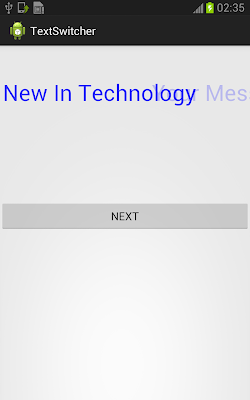
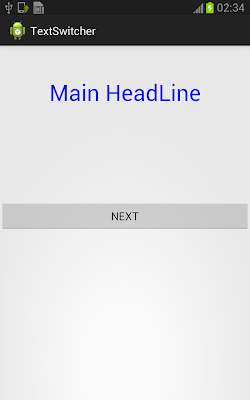


I always was interested in this topic and still am,
ReplyDeleteappreciate it for putting up.
Very interesting details you have observed,
ReplyDeleteregards for posting.
Rattling wonderful visual appeal on this site, I'd rate it 10.
ReplyDeleteRegards for helping out, excellent info.
ReplyDeleteIos emulator for windows pc
ReplyDeleteI think this is an informative post and it is very useful and knowledgeable. therefore,
I would like to thank you for the efforts you have made in writing this article.
Thanks for this wonderful info...
ReplyDeletebest volume booster app for android
Best Dating Apps In India
ReplyDeleteWe are struggling to do our daily chores & we should be thankful for these best bible study apps for helping us to nurture & protect our faith in Lords 10 Best Bible Study apps
ReplyDeleteList of Best Online Share Trading Apps in India. Best Stock Trading Apps. Below, I have listed the best mobile app for trading in India.
ReplyDeletebest trading app in india